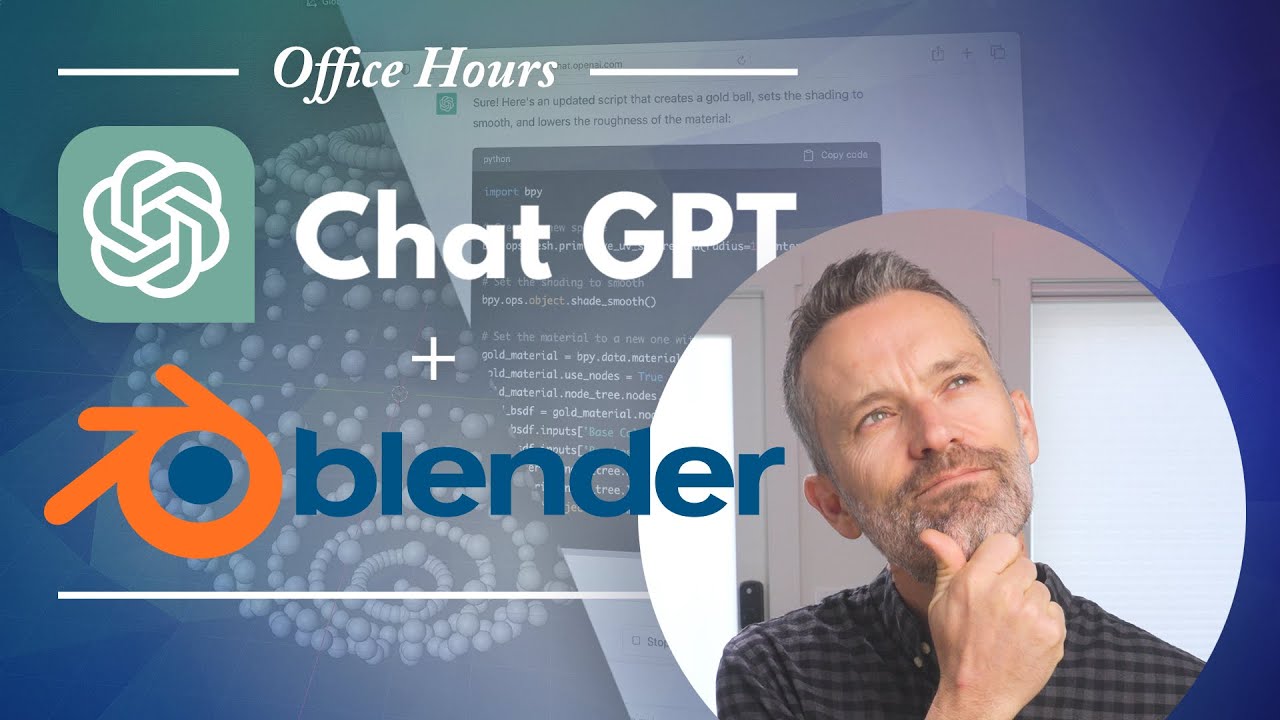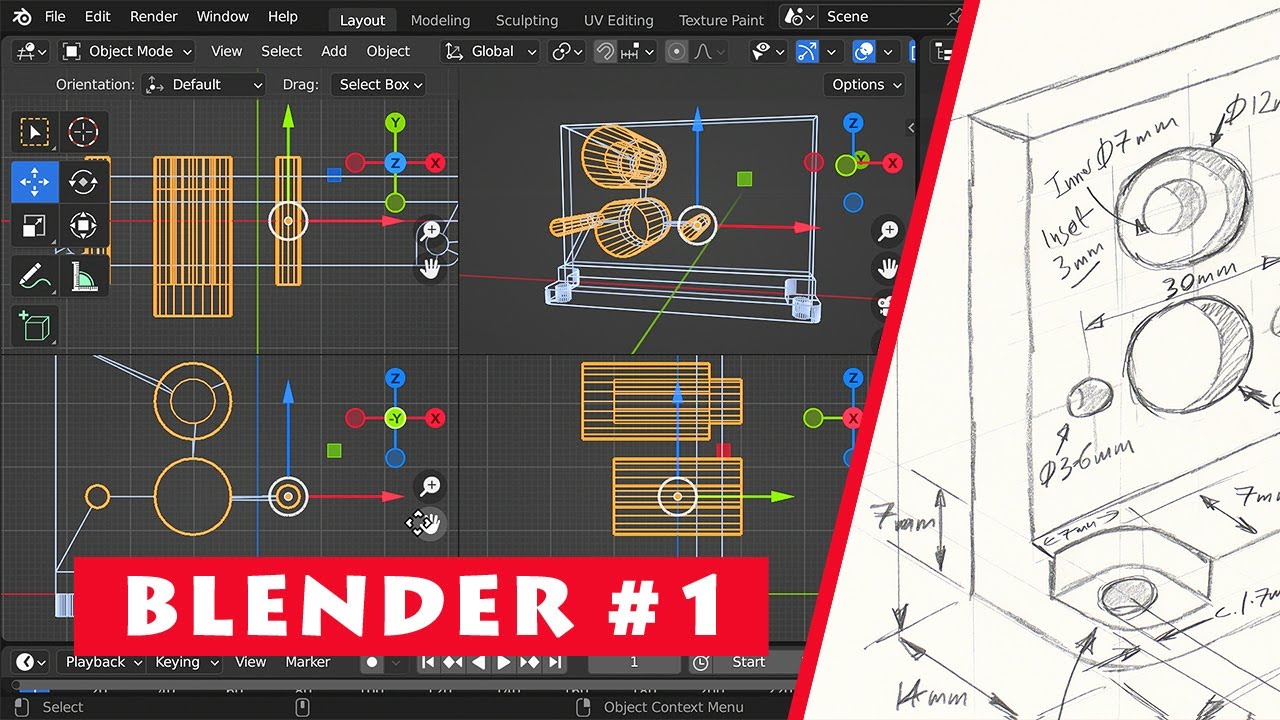How To Create a Comic Book with AI || Step by Step Guideline With FREE AI Tool
How To Create a Comic Book with AI Step by Step Guideline With FREE AI Tool. Creating a comic strip is really hard working and time consuming task. But in this ear of AI, you can create a comic book with AI in a few minute. In this video I explained how anyone can use AI to create comics. ComicAI is the best comic creator AI at this moment. And this video is a complete ComicAI tutorial video. So, Let's watch the How To Create a Comic Book with AI Step by Step Guideline With FREE AI Tool.
🔗 Tools used in this Pika Labs Ai Tutorial Video:
ComicAI: https://comicai.ai/
Invitation Code: qMupNqXmKRHp
🎬 Other Videos You Might Enjoy:
New AI Video Generator: https://youtu.be/WTAg_8NvqyE
AI Animation Generator: https://youtu.be/4XSb6eC_fSY
How to Make 20 YouTube Videos in 1 DAY: https://youtu.be/dJ2vI1PcOBg
🔔 Subscribe AI Lockup for more insights into the most innovative AI tools for AI Video Generator and new AI tools that can drive your business success: https://www.youtube.com/@AiLockup
💡 For any Business query mail me on [email protected]
Today I will use Comic AI for creating a comic book. After coming to this to create comics you have to create an account. Comic AI works in four-step, enter your story, visualize your Characters, Create Panels, and download the book. First select one model between derivatives mode and create original mode. In this how to make a comic book with ai tutorial video, I will go throw with Create Original mode. In original mode there are two modes available here. First select Story mode.
Now you have to write or upload your story. After all is set click on the “Next” button. In this step, we have to create our characters. Comic AI has analyzed our story and created two characters for us. You can customize the characters by changing the prompts.
When your character design is completed, you are in the half way of ai made comic book. Now you have to generate comic strip panel for your comic book. Just enter prompt and generate awesome panel.
after completing creating all the panels click on the next button to move to the next step. In this step, we will give the final touch to our comic book. Here you can notice all of our panels are added. Next, it’s layout Template. Choose a layout according to your scene demand. Let’s try without any template. Put the panels in the box and then adjust the size. Ok, after adjusting the panels we have to add the dialogues.
Let’s add bubbles in every scene and then add dialogue in every panel. I will add this bubble in panel one. After adding the bubble adjust the size and direction. Next, go to the dialogue tab and select the first dialogue. Adjust the font and size. Do, it for every panel. After all is set click on the next button. And there you go! We have created our first comic book. To download it simply click on the download button.
#comics #comicai #comicwithai #aiart #aiartwork
📝 Video Breakdown:
00:00 – Introduction to AI Comic Creation
00:41 – Introduction to ComicAI
01:30 – Get Started With Original Mode
02: 24 – Character Design
03:18 – Create Comic Panel
06:11 – Layout Design And Final Edit
07:35 – Download the First Comic Strips
07:55– Free Creativity Mode
10:06 – Derivatives
10:22 – Wrap Up
Thanks for watching How To Create a Comic Book with AI Step by Step Guideline With FREE AI Tool